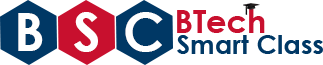Python "Hello World" Program
In this Python tutorial, we use the IDE (Integrated Development Environment) known as PyCharm to write and execute Python programs. PyCharm is a famous IDE designed particularly for Python programming. Let's look at the step by step process for creating and running the Python programs using PyCharm IDE.
When the PyCharm is opened for the first time, it displayed with the following dialog box.
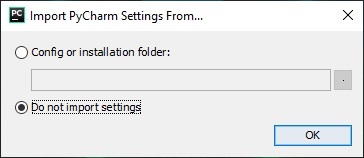
Select Do not import settings and click on OK button. Then it opens the Privacy Policy window as shown in the following figure.
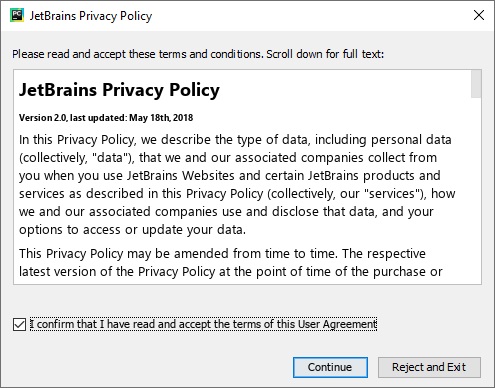
Check out the User Agreement checkbox and click on the Continue button. Then it opens the Data Sharing dialog box. It seems to be like as follows.
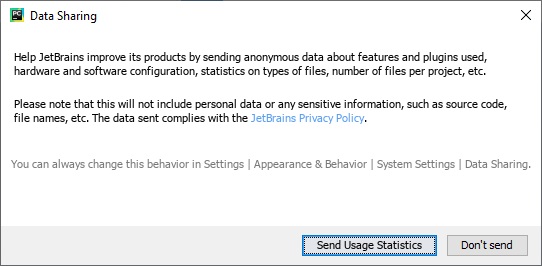
Click on Don't Send button. Next, it opens Customize PyCharm dialog box where we need to select a theme from two option (Darcula and Light).
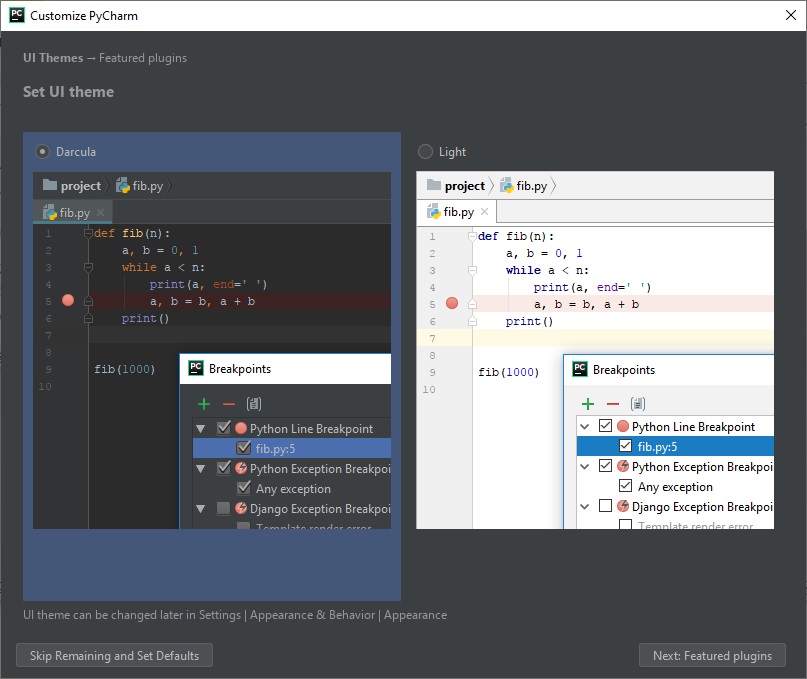
Select the one you like and click on Skip Remaining and Set Default button. It opens with PyCharm Welcome windows as shown in the following figure.
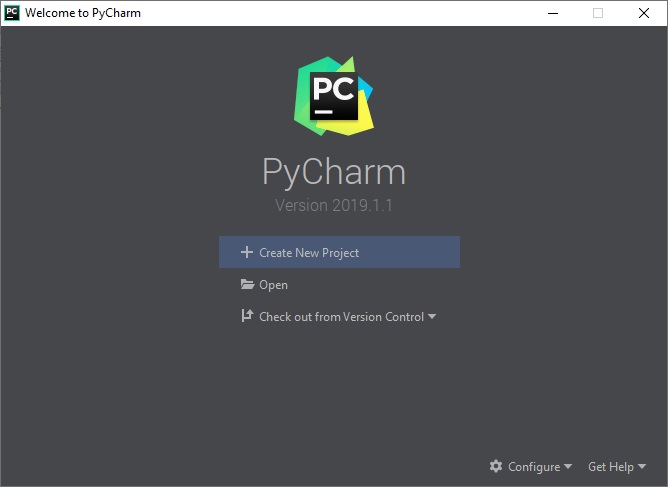
Click on Create New Project. Then it opens the New Project dialog box.
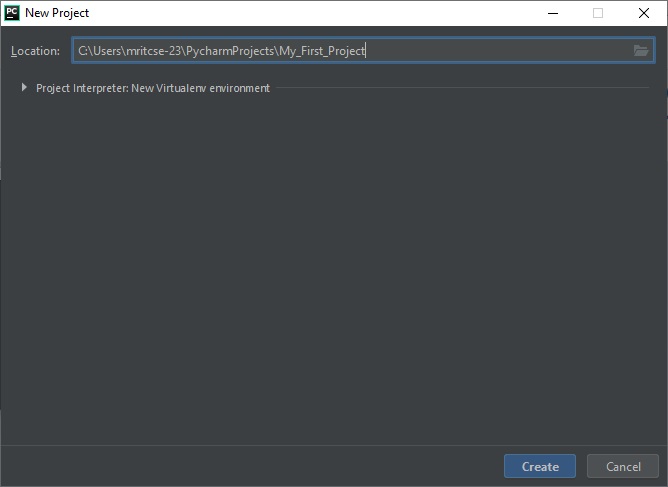
Type your Project Name and click on Create button. Then it opens a Tips dialog box.
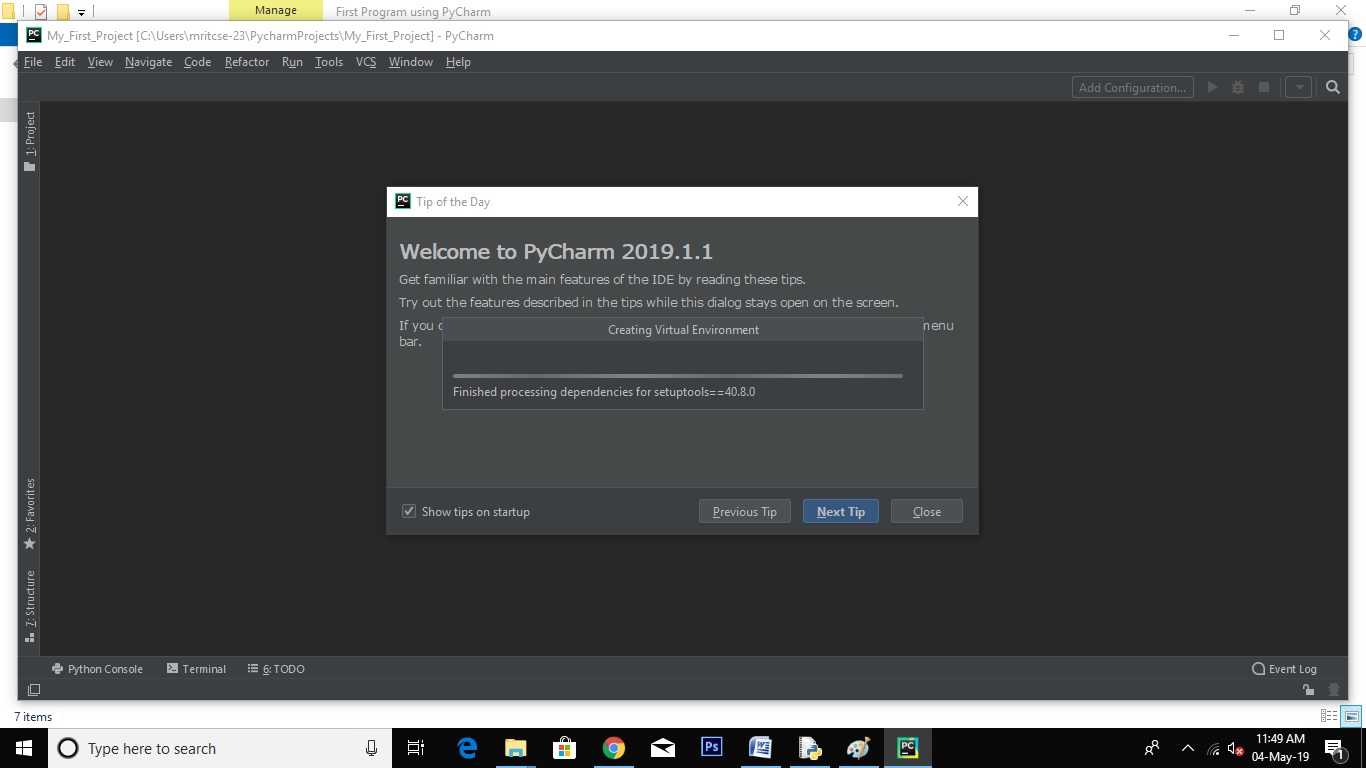
Click on Close button. Then it opens your project in the PyCharm IDE. The PyCharm IDE screen seems to be as follows.
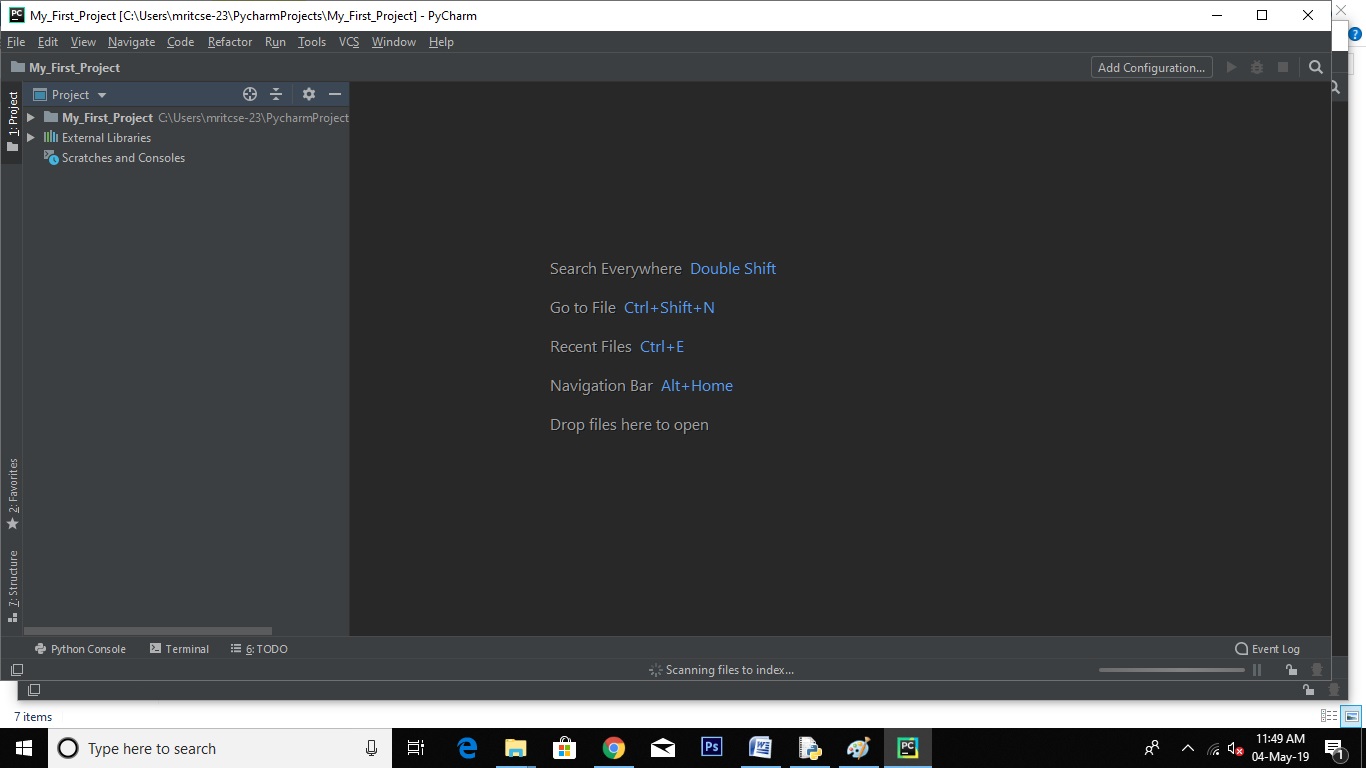
To create a new Python program file, Right-click on the Project title. Then select New followed by Python File.

Then it opens with a pop-up dialog box as shown in the following figure.
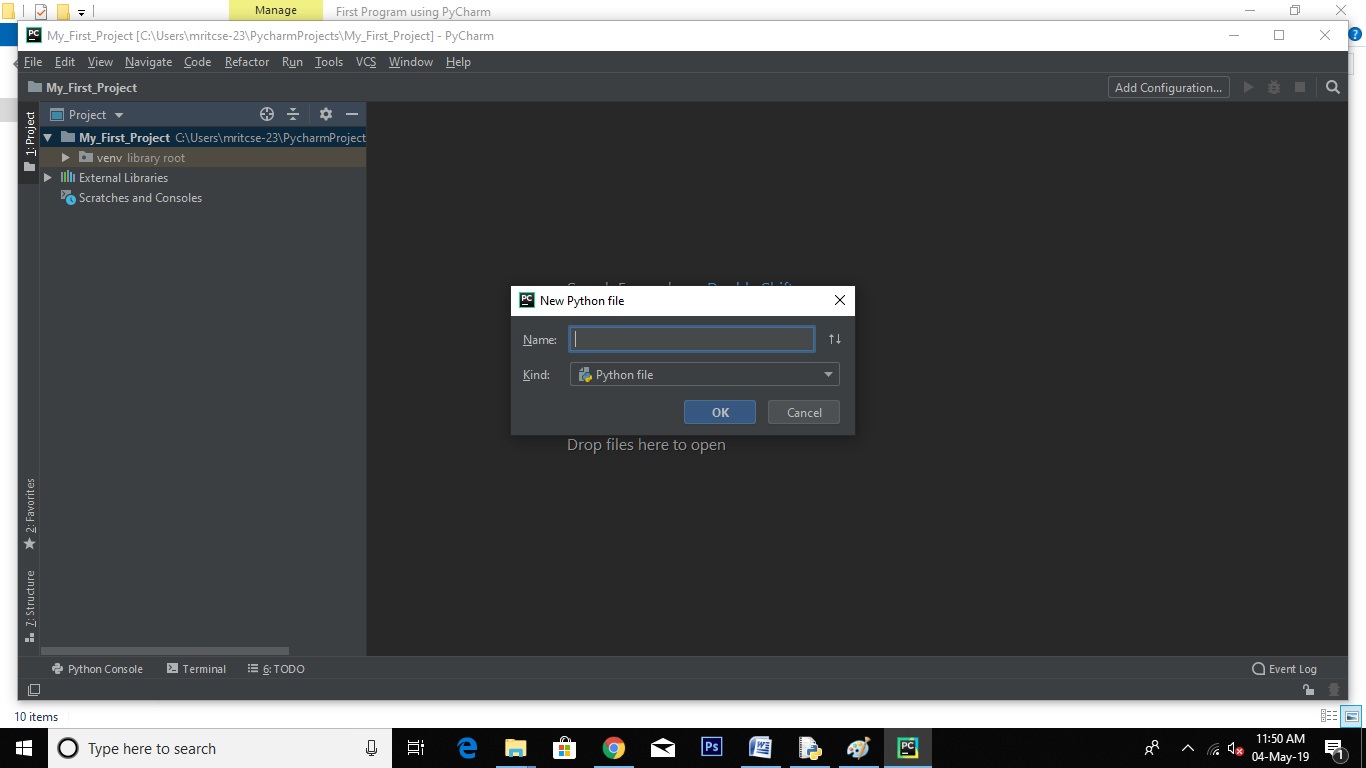
Type the File Name and click on OK. Then it opens the new Python file in the IDE. Type your first program and click on the Run button to execute it.
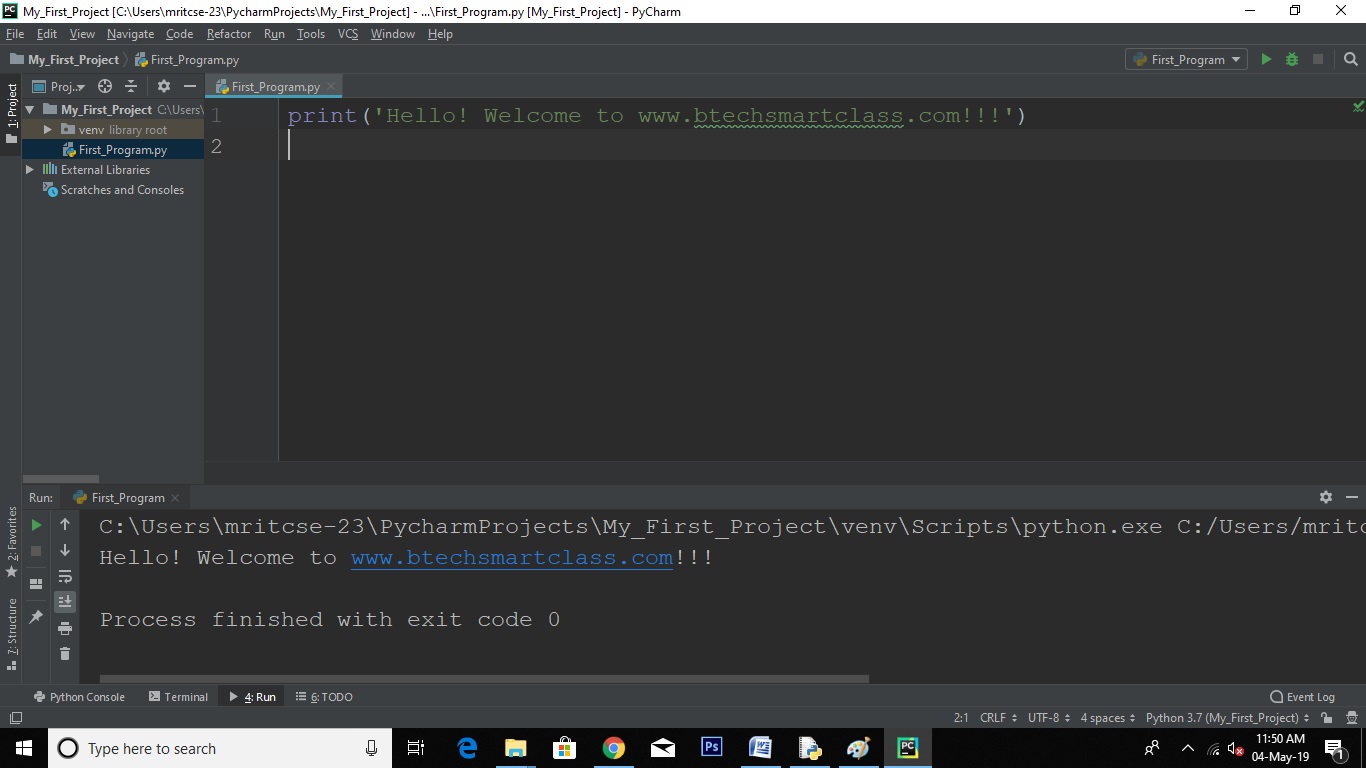
The output of the executed program is displayed in the Run window which is at the bottom.